Your Data Migration Guide
If you’re planning to implement ERP then you need to get your data in order. It’s a big task but it doesn’t need to be scary. This quick guide will help and re-assure you.
Preparing Your Data
Once you’ve selected your business software, this is one of the first jobs which will pop onto your agenda.
You may think that this is far too early and doesn’t come into the equation until later in the process but it is never too soon to prepare your data. This is because data preparation and data migration in SAP Business ByDesign (or any system) is one of the most important tasks you have to do.
What does Data Migration in SAP Business ByDesign involve?
Data migration – as it sounds – is about moving your data from your legacy system to your new one. You will be guided through the process by your project team. It’s a good idea to follow this advice closely, as you will reap the benefits further down the line. Once you have gone live it will be too late.
It helps to think of it like this – At the point when I need this data will it be there and in the format required by the system? This will prevent problems like expensive hitches in critical financial processes.
Dodging Problems with Data Migration in SAP Business ByDesign
- Select your data migration team early on.
- Take time to cleanse your data correctly.
- Bring data over in the right fields to make sure the cut over period goes well.
Details: Data Migration in SAP Business ByDesign
There are 3 different ways you can migrate data into SAP Business ByDesign.
1.Using SAP Standard Migration Templates.
The templates are Excel Templates which are pre-populated with all the fields available to you in the system. For example, if you are transferring all of your existing suppliers then the Supplier Migration Template with have every single field already populated in it that sits in the system.
The benefits of using the migration template are that against every single field you have a description of what the field means, how many characters or digits you can enter and the format you need it in. They are very intuitive and easy to manage.
Once the migration templates are populated, they are easily loaded via the Migration Upload Tool – a wizard built into SAP Business ByDesign which will run you through the loading process step by step.
The benefit of using this tool is that it will update you at every point in the migration process, letting you know if you have any errors with your file and how to resolve them – it means that changes can be easily made.
During the migration process the file will be validated as well as having a ‘Simulation of Import’. This is a strong benefit as it will allow the user to know if the load into the live system will be successful or not, before actually going ahead. This is a dress rehearsal for the migration.
2. Migrate data directly from an Excel spreadsheet
You can do this using the SAP Business ByDesign Add On tool, which is easily downloaded from the system. A single click of the Upload button will import the data. As with the migration tool, any error messages will be shown to the user and will stop the import to ensure no incorrect data is loaded.
3. Transfer data into the system is manually.
This process is used when the number of records coming over is small. For example, if there are just one or two new customers it is quicker to go into the system and type them in directly. Once the data has been imported into the system there is a tool within SAP Buisness ByDesign called ‘Data Extraction’ which will allow the user to go in and extract any data from any area of the system that they need. This will export into Excel and is therefore editable as needed. This is a very simply process and takes a matter of seconds to perform and export.
What can and cannot be updated/enhanced via the migration tool?
For some static master data (e.g. supplier/customer/product/service/contact/valuation data) the system allows you not only to add new records, but to enhance existing records in migration mode. They are updated with the same template you worked on during creation. This feature enables you to maintain your master data quickly and accurately in today’s dynamic market place.
However, for technical reasons, we are aware that there is a certain list of “watch out” fields which are not available in update migration mode even though they were part of the template you may have used before. This may cause difficulty if the data was not uploaded completely in the first place or if you were hoping to correct information after the initial busy “go live” phase. You may lose the chance to migrate these details but can do it manually instead.
Can you customize by adding extension fields into the migration template?
Yes, the system allows you to create extension fields to align with business processes or strategic decision. Remember to set them up prior to downloading the templates and they’ll be included in the migration template.
What is the data migration sequence?
The Cutover brings all project activities together into the final phase as you transition to a productive system. This is often the most important phase of the project as actions now are time-critical, partly non-reversible, and effect external parties. All Cutover activities need to be tightly coordinated and managed.
The Cloud Launch Navigator is the main tool for this. The Data Migration activities are scheduled, assigned an owner and executed in the sequence as outlined in the Data Migration Scope & Planning accelerator. There are two schedules maintained in the tool: once for the execution of the test data load in the test system and again for the cutover into the production system.
Success Factors for Data Migration
There are many success factors for data migration but testing is always at the top of the list.
Test the system. Make sure all mandatory Fine-Tuning activities have been completed as far as possible before you start migration. Otherwise you might face errors because the system configuration doesn’t match the data.
Test the migration function. Use the Test system to do some early migration tests and to familiarize yourself with the manual migration UI or the migration tool with a few test records. You will gain knowledge of the migration process, system validation rules, error troubleshooting, and confidence!
Test the legacy data. After analysing and cleansing the legacy data, prepare the migration template, and load it into the test system first. You will then be able to locate any issues and resolve them before you see them in the production system. This will also ensure that the test system is consistent with the production system for your other testing.
Data Cleansing
It is important to ensure that the data being migrated from your legacy system has been cleaned prior to being loaded into SAP Business ByDesign.
This is important because ByDesign is much stricter than many other systems, both ERP and CRM, at validating the data; as an example, SAP Business ByDesign will check all postal codes and match the countries valid postal code format including the spaces! So, for an address in the United Kingdom RG109AA would not pass validation, instead it would have to be edited to RG10 9AA.
Changing to a new system is a great opportunity to review your existing data and correct any errors. We hope you make the most of it and are soon reaping the benefits of your increased efficiency.
Many thanks to InCloud Solutions expert consultants Mengya Zhao and Andy Buswell for their time and expertise in writing this article. If you would like to benefit from thier expertise during your ERP implementation then get in contact. First port of call is [email protected]





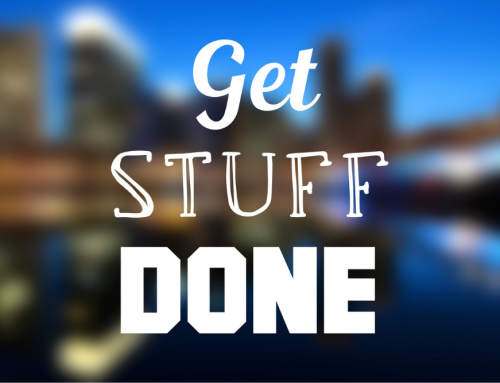




Leave A Comment