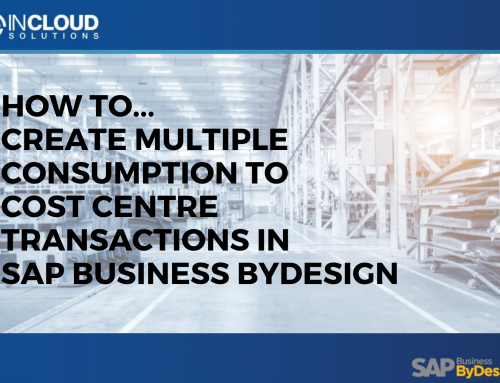Adapt Default Background Image
- From the Adapt menu, select Company Branding Images.
- To upload a background image, in the Background tab, click Browse and choose an image file.
The image file should be in .png or .jpg format. We recommend that the size of the image is the size of your screen resolution. The size of the image cannot exceed 1MB.You can also drag and drop an image file or a branding image file to the image area.
- Choose the position of your background image.
- In the Colour and Transparency field, open the colour pane and choose a colour as a layer on top of your background image. By default, the colour is black and remains invisible.
In the Select Colour screen, you can choose one of the following options:
- In the colour pane, click to select a starting colour and move to select a colour.
- Under the colour pane, choose a recently used colour.
- Adjust the HSB or RGB settings for the colour.
- Enter a hexadecimal colour code of the colour. For example, enter #FF0000FF for blue.
- Adjust the transparency of the colour layer.
- Adjust the transparency of the info bars. By default, the info bar transparency is set to 100%.
- To save your changes, click OK.
This background image is the default background image of your SAP solution. The default background image is visible to all users who have not personalised their background image settings.
If you cannot see the default background image, please check whether you have personalised your background image settings in the Personalise menu. Remove your personalised background image and related settings to visualize the default background image.
You can drag and drop one of more Branding image files to a SAP screen and use it as your company branding image. However, if you drag and drop images or image files to a SAP screen, the changes are made to your personalise settings and are not visible to all users.
You can export your branding images and related settings as a branding image file. To do this, in the Company Branding Images screen, click More and then Export…
To remove your branding images and related settings, in the Company Branding Images screen, click More and then Reset All.